Click the “Lost your password” link on the Sign in I Account page to change your password while logged out, whether it’s forgotten or you just want a change. You’ll get a password reset email from the address shown in the image to the right/below.

The password reset email will have a blue Reset Password button. When clicked, a window will open like shown the the right/below. Just enter your new password twice as confirmation. And you’re done.
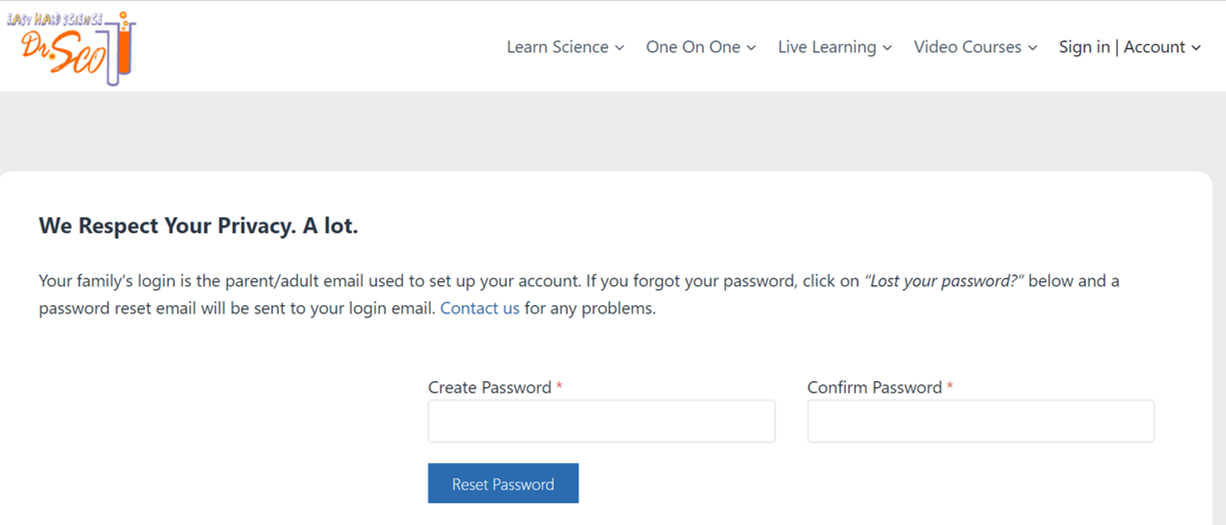
The password reset email should arrive within a few minutes.
If you don’t see it, search your email messages for the email address shown in the image above.

The password reset email could also land in your Spam folder. The image to the right/below shows how to find the Spam folder in Gmail. Spammed emails might not show up in a search as above in Gmail.
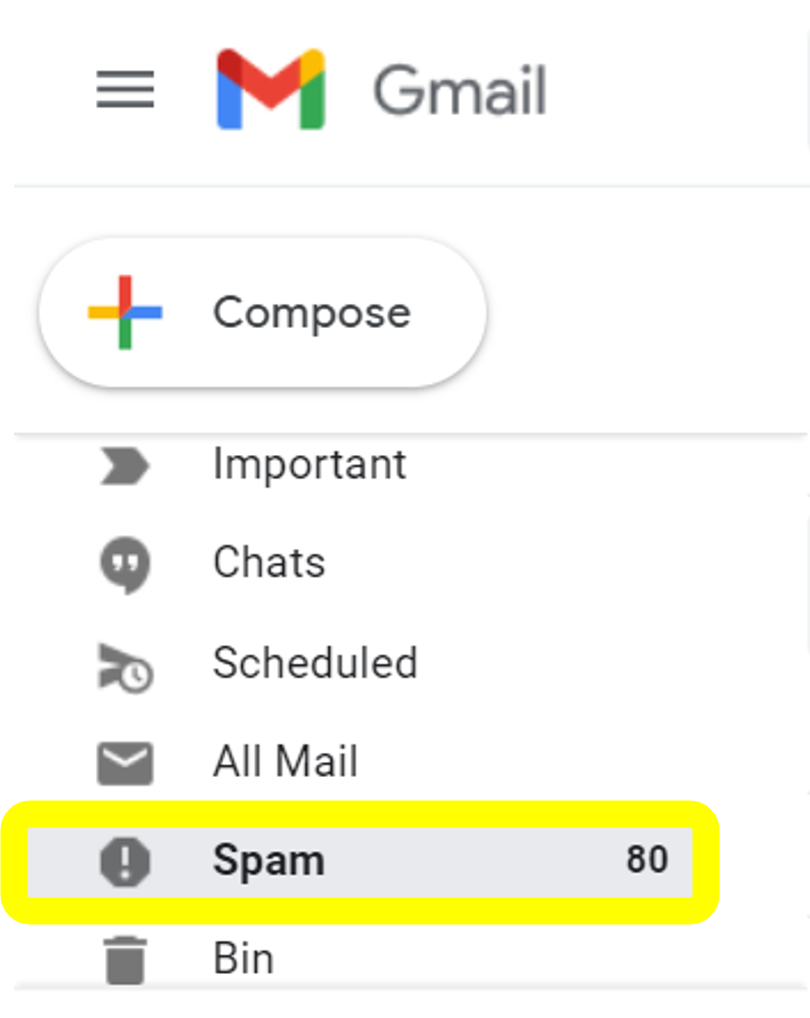
Entering the wrong password more than about 5 times will result in a lockout of several minutes. Several such lockouts will result in a lockout lasting for a day.
After a few wrong password tries, we suggest changing your password before a lockout occurs. It’s much easier than getting locked out.
You will know you are locked out if you see a blue screen like the image to the right/below. Contact us if you are locked out for more than a few minutes.

Logged in users can change their password from the Dashboard on the Sign in I Account page. Just click on Edit Account and then Change Password as shown in the image to the right/below.
